Playing the game
Starting the game
You may start the game by double clicking on it's icon on the desktop or by choosing it from the "Start" menu, just like any other program.
Video settings
After starting the game, you are presented with a video settings dialog in which you choose screen resolution, monitor refresh rate and color depth (number of colors) in which the game will be displayed.
You are encouraged to try various settings and see what best suits you and your computer system.
Screen resolution may be one of the following:
640x480, 800x600, 1024x768, 1280x1024 and 1600x1200 pixels.
The possible refresh rate options depend on your monitor's capabilities and should be chosen the highest offered.
Color depth is either 16-bit (65 thousand colors) or
32-bit (16 million colors).
After choosing the video settings and clicking OK, the game intro is played which you may skip by pressing the "Esc" or "Enter" key, or by clicking the left mouse button.
After that, you are presented with the main menu of the game.
Main menu
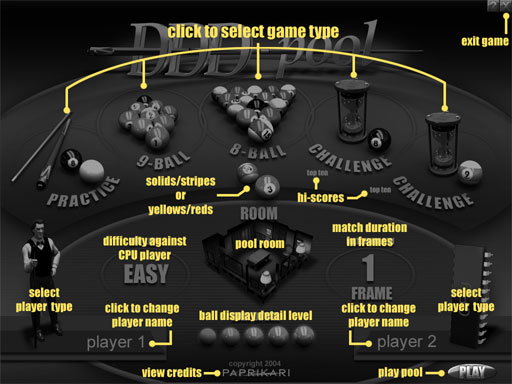
By clicking on one of the game type buttons you select which type of game you wish to play: 8-ball pool, 9-ball pool, practice, 8-ball challenge or 9-ball challenge. (for more information on these game types, see game rules)
Then you choose the type of players (human or computer) by clicking on appropriate player type image.
You can change the names of players by clicking on them.
If one or both players is a computer player, you can choose it's skill by cycling through the three possible options: Easy, Medium and Hard.
The length of match (number of frames to be played) is chosen by clicking on the match length button (either one, three or five frames).
You can play in one of the three rooms or in an empty environment with no room (just the table and the floor).
If 8-ball pool is selected, you may choose the coloring of ball groups: either solids/stripes or yellows/reds.
Finally, depending on your computer's graphics power, you may choose one of five ball display detail levels.
After that, you're all set up and you may click the Play button to start playing.
[TIP: You can also start playing by doubleclicking the game type image]
You may view the hi-score tables for 8-ball challenge and 9-ball challenge by clicking on the top ten texts.
Main menu music can be turned on/off by pressing the "M" key.
Game controls
| Mouse move left/right | Aim |
| Mouse wheel or PageUp/PageDown | Zoom in/out |
| Hold SHIFT + mouse back/forth | Set cue angle |
| Hold CTRL + mouse move | Set cue tip |
| Hold left mouse button | Set shot power |
| Release left mouse button | Shoot |
| Press right mouse button while holding left mouse button | Cancel shot |
| Press and hold "S" and swing the mouse back and forth | Shoot (second method) |
| Hold "C" + mouse move | Table overview |
| A | Turn aiming aid on/off |
| SPACE | Toggle perspective/overhead view |
| R | Replay last shot |
| U | Undo shot (Practice mode only) |
| F | Toggle FPS counter |
| Cursor keys | Same as mouse move |
| ENTER | Same as left mouse button |
| Hold TAB + cursor keys | Slow mouse move |
| F1 | Show/hide controls during play |
